Endomondo for Windows Mobile Review
This context for this post began as a dispute between me and my brother – Or rather my brother disputing me, but either way, I wanted a way to verify the distances being tracked by my Nike+ Sportband pedometer.
By accident whilst crawling the Windows Mobile Marketplace for free applications (I don’t like paying for them) I spotted Endomondo, a free community driven GPS running application for Windows Mobile.
I downloaded the application to my phone and over HSPDA it installed in less than a minute. You can use the software by itself without registration or you can signup online. I signed up online to see what it was all about and it’s really nice.
My phone has internal GPS which is a must for this to work (I wouldn’t recommend carrying a Bluetooth GPS module too). I normally use my Microsoft Zune to listen to music while running however fortunately my HTC Touch HD is the same size as the Zune so I was able to use my Zune armband to hold the phone.
By creating a profile on the website you allow for a couple of things to take place:
- An online log of your runs
- Calculation of calories burnt
- Instant upload
One and two are the norm for me using Nike+. My online profile requires me to complete some information about me and as a result it can calculate my estimated calorie burn although not precise as there is no corresponding heart rate information.
Three however makes this really interesting. Firstly, I have a data package for my phone is is needed unless you want to find £2.50 per megabyte or whatever the price these days attached to your phone bill. As the GPS data is gathered the phone displays in nice big text the time run and the distance travelled along with the satellite status (Green for OK and Red for No Signal). In real-time the data is uploaded to the website, which means if I wanted to for example, I could leave a PC with the website for Endomondo open and allow people to see my progress on the run. Although gimmicky to me, I’m sure someone such as a personal trainer could find a powerful use for this.
I returned to my PC after the walk and logged into the website and as expected the data was already there:
As you would expect from a GPS tracking product, it shows exactly my altitude, my speed and my route all visually on the screen using a Google Maps API to provide the mapping.
It’s scary really because I’ve only ever been used to the information provided by Nike+ and it’s quite bizarre to be able to see exactly when I crossed the road and exactly what path I took around a roundabout.
All in all, I think this is an excellent product made even more excellent by the fact that it’s free, however I won’t be using it regularly for a couple of reasons:
- I’m terrible at keeping my phone charged which means I would end up wanting a run but being stopped by my phone.
- Windows Media Player on Windows Mobile is clunky. The buttons aren’t easy to press while walking let alone running, and finger gestures aren’t very well accepted for swipe to change track or tap the screen to pause.
- My phone only has 8GB of capacity for all my apps plus music, where as my Zune has 80GB for all my music.
- I want to be able to use Zune as my music service/device so that I get the tracked play counts etc.
My primary use of Endomondo today was to allow me to calibrate my Nike+, however a 10km event I’m entering in Ropley near Winchester later in May might prove an interesting outing for Endomondo to see the how effectively the GPS tracks the altitude change as there is a large hill in the course.
If a version of the Endomondo application becomes available for Windows Phone 7 once released later in the year with it’s native Zune integration then count me in.
Windows Phone 7 + Zune Integration + GPS Running + 32GB microSD card = Success.
UPDATE: I just found a section on the Endomondo website titled Live Map. From here, you can use a feature called Peptalk which allows someone at a PC to type a message which is then converted through text to speed and played out of the headphones / speaker of the persons phone meaning this product is defiantly suitable for Personal Trainers to up the ante.
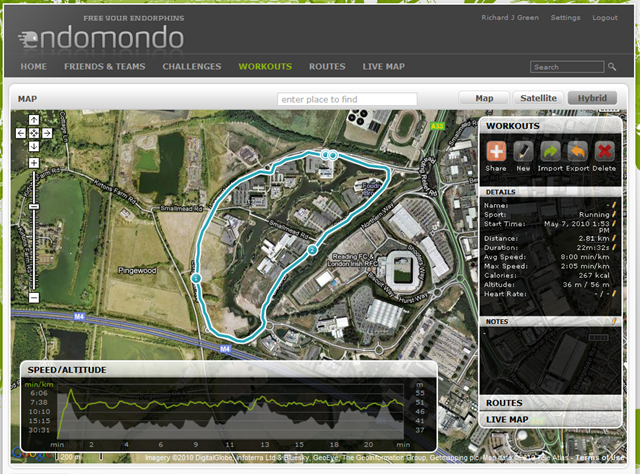
![4943510[1] 4943510[1]](https://cdn.richardjgreen.net/wordpress/2010/04/49435101_thumb.jpg)
![windowsphone-everything-top-1[1] windowsphone-everything-top-1[1]](https://cdn.richardjgreen.net/wordpress/2010/02/windowsphoneeverythingtop11-thumb.jpg)
