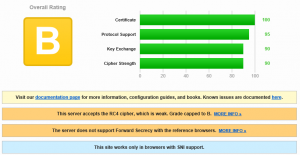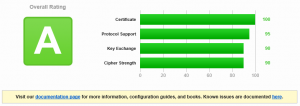Lots of people want to use Microsoft Azure that much is clear, but a lot of people based on threads which get started on the TechNet forum get stuck when it comes to the relationship between trial accounts, standard accounts, billing and limits so I wanted to set the record straight a little using some good old plain English.
This is in response to a thread I answered on the TechNet forum last night which you can see at http://social.msdn.microsoft.com/Forums/windowsazure/en-US/a78f28e6-3929-45ef-9c52-cee62d3ab17a/set-spending-limit-after-free-trial?forum=windowsazurepurchasing#a603ca13-5911-4cf9-a142-ec1615192e95.
Trial Accounts
When you sign up for a Microsoft Azure trial account, you are prompted to provide a payment instrument during the sign up. Payment instrument is a really horrible term for a payment method. In a nutshell, it wants you to provide a credit card. When you sign up for the free trial, you get $200 of credit available to consume over a one month period.
The $200 credit is imposed in the form of a spending limit. If you consume all $200 before your month is up, all of your services will be suspended. If you’ve got credit left at the end of the one month period you will lose it, so use make sure you use it even if it’s just to get a grasp on how to create various types of virtual machine, websites, cloud services or databases.
If you consume all $200 before the month is up and you want to resume the services that you have provisioned thus far you can remove the spending limit on the trial account which will begin placing cost incurring charges against your credit card payment instrument.
MSDN and BizSpark Accounts
If you have access to Microsoft Azure via an MSDN subscription or a BizSpark subscription you will have at your disposal $150 per month of Microsoft Azure credit included in your agreement. This entitlement lasts for the duration of the agreement and at the termination of your agreement, all services will become suspended when the final credit amount expires in your final month.
If you want to resume these services, you will need to add a payment instrument, a credit card to the account and disable the spending limit. Unlike a trial account, you are not forced to add credit card information at the point of enabling the subscription so be sure you don’t forget to add this detail.
If you are using your $150 a month entitlement but find that you could do with a little bit extra then you can opt to disable the spending limit on the subscription, add payment details in the form of a credit card and once you reach the $150 free entitlement, any excess usage of the Microsoft Azure platform will be billed to your card.
Understanding Spending Limits
Spending limits I think are the largest cause for confusion in Microsoft Azure. Spending limits are what they are called, they are a limit to prevent spending money over a given amount. They do not represent a fixed spending commitment (eg. Spending $100 a month even if you only consume $25 of services), a question I’ve seen asked on TechNet Forums on more than a few occasions.
Spending limits is not a feature which is generally available for normal subscriptions. Spending limits are only available for the Trial, MSDN and BizSpark subscription as previously mentioned. If you are an enterprise customer or a conventional pay-as-you-go customer you cannot enable a spending limit on your subscription as this option is not available.
With MSDN and BizSpark subscriptions, when you disable the spending limit, you will continue to consume your monthly or triad period entitlement to funds. The trial or monthly funds will be consumed first before any charges are levied against your credit card. Once you exhaust all of your credit, you will start being billed.
If you elect to reactivate a spending limit on an MSDN or a BizSpark subscription, you cannot customise the limit value. When you reactivate the spending limit, the limit will be restored with the same limit as was previously imposed. To re-iterate, you cannot customise the spending limit as the limit value is defined by the type of subscription that you have.
You can read the official Microsoft article on MSDN about spending limits configuration and when they are or are not available at http://msdn.microsoft.com/library/azure/dn465781.aspx.
Alternative to Spending Limits
With spending limits not available for conventional subscriptions, many people will be thinking what is there to stop me from racking up a massive bill unknowingly and then having to try and explain or justify perhaps to business partners or co-workers or such like, how you managed to spend so much. By default, nothing, there is nothing to stop you from spending an infinite amount of money. Luckily, we have a solution in the Billing Alert Service.
The Azure Billing Alert Service is currently in preview although it has been around for a while now and I expect it to stay due to the lack of spending limits for conventional subscriptions. Although the Azure Billing Alert Service does not explicitly stop you from spending too much money, it does allow you to configure warnings and alerts before you spend too much money and allow you a chance to react to potential billing spikes such as shutting down services or virtual machines.
I have previously written a show post on how to enable and configure the Azure Billing Alert Service which you should take a look out to find out more how to configure this your own subscription.
I hope that this post clarified the meaning of spending limits in Microsoft Azure, when you can and cannot use them and how to access the Azure Billing Service alternative.
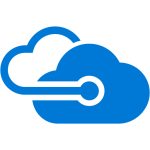 With the weather starting to warm up and the sun out for longer, the worst of winter is behind us and we have spring to look forward to so what better time to wrap up 2016 with a recap of some of the new features to drop.
With the weather starting to warm up and the sun out for longer, the worst of winter is behind us and we have spring to look forward to so what better time to wrap up 2016 with a recap of some of the new features to drop.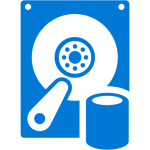 Since the dawn of infrastructure as a service in Microsoft Azure, Storage Account management has been one of the burdens that stayed with us into the cloud. Like managing LUN mapping and disk tier balancing from on-premises SAN arrays, we had to get the right number of Storage Accounts with the right capacity and number of IOPS in each.
Since the dawn of infrastructure as a service in Microsoft Azure, Storage Account management has been one of the burdens that stayed with us into the cloud. Like managing LUN mapping and disk tier balancing from on-premises SAN arrays, we had to get the right number of Storage Accounts with the right capacity and number of IOPS in each.