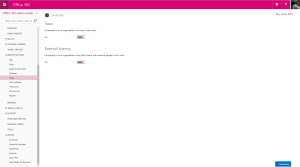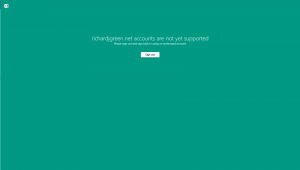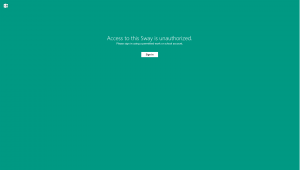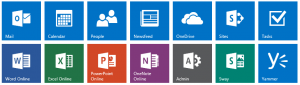This week, the newest product for Office 365, Sway has been made public and is rolling its way out to Office 365 Tenants around the world.
I first noticed Sway had appeared in my tenant last night although it could have been earlier. Users can access Sway from their Office 365 Apps with the green Sway icon as shown below and they can login using their normal Office 365 credentials.
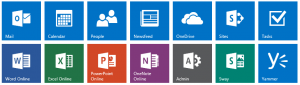
In addition to the web interface for Sway, there are currently Sway apps available for iOS and Android and in typical Microsoft fashion of late, not for Windows Phone, something that continues to frustrate me that Microsoft leave their own platform to last to get access to apps and features.
So What is Sway?
Well that is a good question and in reality, it is a bit of whatever you really want it to be. I think of Sway as a modern cross-over between OneNote and PowerPoint, allowing you to record and collate information from various sources such as images and text, social links to Twitter, Facebook or YouTube like you can use OneNote for casual note taking and collation of text and images however with Sway, it presents it in a beautiful reflowing format that makes your content look great across a multitude of devices and form factors including the ability to automatically reflow the content for the screen resolution and orientation for you. This is where I liken it to PowerPoint in the sense that it is designed to present and portray your content in a way that people will be drawn to it and want to read it or at least that is the intention with slide decks right?
Sway has been designed for a mobile and cloud first world such that you can not only view but also author a Sway using just your web browser making it ubiquitous across platforms. The mobile apps are there in order to enhance the experience and make it easier to author Sways from portable devices.
I haven’t really played with it myself much right now but I’ve watched a few videos on it over on Channel 9 and it certainly does produce nice aesthetically pleasing output but I think that the usual rule of garbage in, garbage out will still apply. Yes, if you provide Sway with garbage input it will make that garbage look nice but it will still be garbage. I think that Sways will be best suited to those who can make the most of a host of information be it text, images or multimedia from a range of sources because Sways consisting of just plain text won’t be very engaging.
The PowerPoint Replacement
What interests me with Sway is how it could potentially be used? We’ve all seen far too many dull PowerPoint decks that make us want to either play Candy Crush on our phones instead or simply roll over and sleep so I would be interested to see how in the real world, with real information to convey, Sway could be used as a replacement to PowerPoint to deliver an engaging presentation.
I tested this theory earlier today using my Logitech R400 slide clicker that I bought for driving PowerPoint decks hands-off and to my surprise, it works really well with Sway, advancing through the Sway as you would expect it to so Microsoft have done a great job of linking Sway controls to the mouse click events that the clickers commonly use for advancing and rewinding PowerPoint slides. If we could just bring some of the multi-authoring capabilities from Office to Sway so that multiple people in an organisation could work on a Sway together that for me would seal the deal.
What I would like to see though, to make this truly possible for a mass market is two things. Firstly, I think that there needs to be some kind of offline mode for Sway so that I can download a Sway that I have created into a single file package or a HTML5 local cache so that I can launch from my laptop without connectivity because we all know that when delivering customer or board room presentations, you can’t always be sure that there will be internet connectivity to access Sway online.
Secondly, there needs to be some kind of presentation mode in Sway.
Right now, we have an option in the toolbar at the top for Preview which puts the Sway into a chromeless view port and I can hit F11 in Internet Explorer to make that full screen which gives the impression of a presentation however there are a few problems I see with Preview mode like this today. For one, the Sway logo is shown in the upper left corner when you are at the start of the Sway which I don’t want to see on my slide decks along with the fact that the forward and back controls are permanently visible in the lower right corner. The biggest problem though is that most users won’t know that F11 is the full-screen view shortcut for Internet Explorer and Project Spartan or Microsoft Edge as we should call it doesn’t even have a proper full-screen mode right now and I definitely don’t want to see a presentation within the Internet Explorer or Microsoft Edge window.
I genuinely think that with the right introduction of multi-authoring tools and a fully fledged presentation mode, Sway could be the death of PowerPoint as we know it. I think Sway has a lot of potential and I really look forward to seeing what Microsoft do with it once it’s an official product and out of preview.