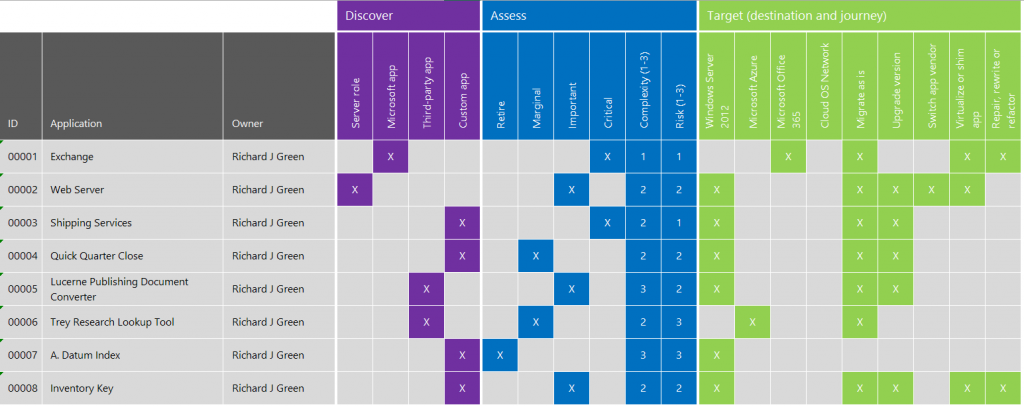I’ve been using Windows Live Domains, now known as Outlook.com domains for a number of years. It’s a free service that allows you to consume Outlook.com and other services usually associated with Outlook.com such as OneDrive but using your own custom domain name and email addresses instead of using a default domain.
I’ve seen this coming on the cards frankly, but today the penny dropped when I received an email from the Outlook.com team advising of the termination of the service. As of today, no new domains will be accepted for registration in Windows Live Domains. As of July 31st 2014, just under 60 days from now, the Windows Live Domains management site will be stopped preventing the addition or removal of accounts from any existing domains also, essentially shutting you out.
As a token of goodwill, Microsoft are offering 90 days free Office 365 Small Business Premium for up to five users which is a nice offer but I think it’s badly pitched. I think that offering Office 365 Small Business Premium as carrot to move to Office 365 is the wrong kind of carrot. A much better solution would be to have offered people a service credit to the value of 5 users on Office 365 Small Business Premium and here’s why.
Replacing Windows Live Domains with Office 365
Windows Live Domains offered email as a service for free and allowed you to create up to 500 accounts per domain plus an option to create move if you contacted support to request an extension. Office 365 Small Business Premium is £8.40 per user per month excluding VAT and supports up to 25 users.
Office 365 Small Business Premium also includes Lync conferencing, a SharePoint Online Public Website and licenses for Office 2013 desktop application suite and Office for iPad. Giving people an offer which includes a bunch of extra (although note also that it is excellent) functionality is nice but if someone is using Windows Live Domains for email they will no doubt have in place, other services for conferencing and a public website already so these features are not relevant to these users. Licenses for desktop versions of Office and Office for iPad is also nice, but small businesses will have already gone out and purchased their licensing through a local License Reseller or via Retail channel.
Office 365 Small Business at £3.30 per user per month is a better carrot because it doesn’t include the Office licenses which as I mentioned, is likely something people will already have acquired through other sources but it’s still not ideal as it still includes Lync conferencing and the SharePoint Online Public Website and it still has the limit for 25 users. Opening up Lync conferencing certainly could be viewed as a way to expand business opportunities and the SharePoint Online Public Website could be viewed as a way to get yourself a new, modern looking site with a simple to manage and design interface but they are all extras to less.
If you are using Windows Live Domains with a high user count then Office 365 Midsize Business is a better option as it supports up to 300 users, still 200 short of the default limit in Windows Live Domains but at £9.80 per user per month excluding VAT and requiring an annual commitment as opposed to a pay as you go model in the other Small Business plans, that’s getting quite expensive. Anything beyond 300 seats and you are looking at Enterprise level plans which I’ll let you look at for yourself.
Exchange Online a Better and Cheaper Option
So what is the best option? Well I think that the best option for someone looking for a move from Windows Live Domains to Office 365 is actually not an Office 365 Plan but an Exchange Online Plan, Exchange Online Plan 1 to be specific.
Exchange Online Plan 1 is only £2.60 per user per month (excluding VAT) and gives you a direct replacement for services offered by Windows Live Domains. It gives you the Office 365 Exchange Online based messaging solution, far more powerful than the messaging solution of Windows Live Domains but it doesn’t try to be a bigger service, it’s there solely to be a replacement for your email service but a vastly improved one at that.
Exchange Online is managed through the same interface as Office 365 and it is classed as an Office 365 SKU in the licensing section of the portal which means adding Lync, SharePoint or other SKU services later on down the road is a viable option and you can even switch over to Office 365 full product SKUs if you desire later on.
Time is Tight
This is another area that I think Microsoft haven’t been very considerate to people using the service currently. With less than 60 days notice before the whole thing goes belly up, that isn’t a lot of time for Small Businesses or home users of the service to consider their options wisely, evaluate possible paid for alternatives and to migrate out. Many small businesses are going to need to bring in outside services to help them understand this move and perhaps even manage and complete the move for them if they don’t have the skills internally to understand setting up an Office 365 tenant or configuring MX records to reconfigure email delivery.
Even if these businesses do have the skills internally, do they have the resources? Everybody has a day job and somebody having to take the time out to orchestrate this email platform move is no doubt going to be letting other areas of their job slip in the process.
The time is tight aspect is made worse by the next point.
Manual Migrations All the Way
I knew this was going to be the case. The reason I knew this is because on the Windows Live Domains forums for some time, people have been asking for a method to move seamlessly between Windows Live Domains and Office 365 and there has been no good answer and it’s been confirmed today that the answer is manual migrations.
The email gives a link to a Microsoft article at http://windows.microsoft.com/en-gb/outlook/migrate-custom-domain which describes the migration process but simply put, you cut over your DNS MX records to Office 365 if that is where you elect to go and then you have to manually export and re-import all of your mail, calendar and contacts using a.PST files or such.
If 60 days was the timeline but it was a push-button migration where you could elect to invoke the move at a time appropriate for you, login to a portal and click move me to Office 365 now and two or more hours later, your service was back online but using Office 365 now instead, 60 days wouldn’t be an issue but to manually re-configure the service and move mail and all your personal information over in that time too if a bit much to ask.
A problem that I’ve read a number of occurrences about on the Windows Live Domains forum is that when people de-provision their Windows Live Domains service to move to Office 365 it can sometimes take a long time for Office 365 to accept the domain as Windows Live Domains does not sometimes fully release it, causing Office 365 to report that it is currently tied to another Microsoft messaging service. Microsoft really need to have ironed out the bugs in this if people’s stories migrating to Office 365 from Windows Live Domains is going to be a good one. I personally moved a domain over without any issues and the whole thing took no more than an hour including DNS propagation but that’s just one story in a few hundred thousand I’m sure.
The other problem is the competitors. You can almost bet your boots that Google and company will start a marketing campaign targeted at small business off the back of this termination of service and the fact that the migration to Office 365 is manual means it’s no harder to pick yourself up and move to another company for email than it is to upgrade to Microsoft’s premium Office 365 service.
The Outward Push
I want to sound positive here because I really like what Office 365 is about and the services it provides. I’ve been using Exchange Online Plan 1 for one of my own personal domains for about a year now and I keep toying with the idea of bolting on some extra SKUs to it to get more from it but I’m struggling here in this context.
Windows Live Domains, although there is no count that I know of, likely has a lot of users right now. Some of these people may be home users with just a one or two addresses to move, others could be businesses which started out small and have naturally grown and evolved over time but have become dependant on Windows Live Domains to make their business success with many, many accounts.
I think that the everything is free culture that the Internet has generated over slightly yester years is certainly to blame for a percentage of this and I think that if people want a high quality email service or other additional services then you have to pay for that and that’s why I am personally happy to pay for Office 365 services. You don’t get uptime and availability warranties with your free Gmail account now do you?
What I do think is that the placement of this 90 day five user promotional deal to encourage people to Office 365 is pitched at the wrong level and I think that coupled with the tight sub 60 day timeline and the proposal of a manual migration is probably going to generate a degree of Microsoft hesitation rather than happiness and will probably make some of these people look to move to other such services as it would be no more difficult to do so.
I’d quite like to see an updated communication from Microsoft that they realised they pitched the Office 365 deal at the wrong level and that they are changing it to offer service credits for any tier instead but I can’t see it happening in reality. I hope for Microsoft’s sake that they know more than I do in this case and that this move doesn’t backfire on them.