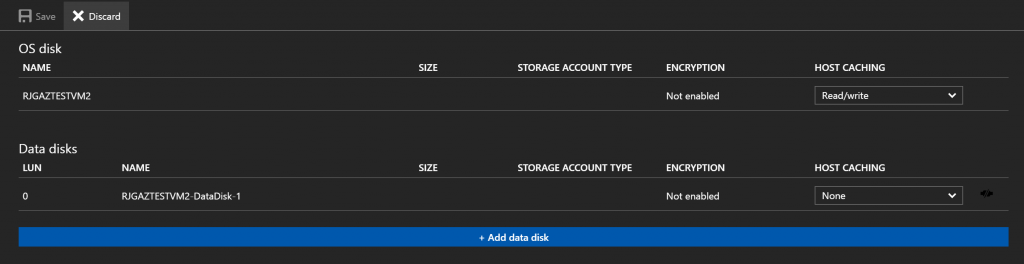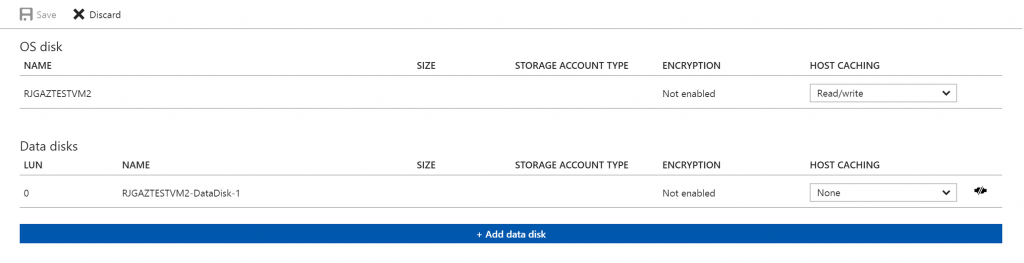Two of the best features in my eyes in Windows Server 2012 Essentials over Windows Home Server 2011 are both related to disk.
RAID Support
Windows Server 2012 Essentials is a grown-up Windows Server unlike Windows Home Server 2011 which in an aim to simplify the server in the home idea for consumers, removed the ability to use hardware RAID the operating system volume. This was a horrible thing for Microsoft to do in my opinion.
Storage Spaces
In a nod to Driver Extender from Windows Home Server (v1) Windows 6.2 kernels running on Windows 8 and Windows Server 2012 both support Storage Pools and Storage Spaces. This allows you to pool disks together to produce simple, mirrored or parity volumes from a single pool of disks. It’s like RAID on steroids because it means you only waste the chunks on disk that you want to for volumes that you want to protect, not all of them.
So taking these two ideals into consideration, what am I going to do?
Step 1 is to get the operating system off of the pair of 2TB disks I have, where there is a 60GB partition for the OS and a 1.8TB partition on one disk, and a 1.8TB partition on the second mirrored from the first disk using Windows Disk Management mirroring.
Step 2 is to maximize the utilization of the capacity of my six 2TB disks.
To achieve step 1, I am investing in a pair of SSD disks. For Windows Server 2012 Essentials to accept them they have to be over 160GB, so I am looking at the Intel 520 Series 240GB disks which are currently on Amazon reduced from £300 to £180. These will be connected to my SATA RAID controller in a RAID1 mirror and will be installed in a Lian Li 5.25″ to dual 2.5″ adapter, allowing me to utilize one of the three 5.25″ bays in my case which I will not ever use otherwise, opening up two slots for 3.5″ high capacity disks for future expansion. Needless to say, a pair of Intel 520 Series 240GB disks will give the operating system volume unbelievable IOPS and will allow the server to boot, reboot and access the OS extremely quickly. I’m also going to leave it as one super-sized 240GB partition so that I never have to worry about Windows Updates or software I install on the server causing me to need to think about repartitioning in the future.
To achieve step 2, it’s simple. Connect the now completely free to breath six 2TB disks to any of the on-board or two remaining SATA RAID controller ports, and configure them in Windows Server 2012 Essentials as a single, six disk Storage Pool and carve my volumes out of this 12TB raw disk pool using the protection levels I see fit for my needs.
Thanks to the ability to over provisioning (or thin provisioning as Microsoft incorrectly refer to it in my opinion) on Storage Spaces, I can create spaces larger than my current capacity and add disk or replace existing 2TB disk with 3TB or 4TB disk as available to extend the live capacity.
Over time, as I require more disk there will be one ‘problem’ in that I will have depleted all of my SATA ports. Luckily, my SATA RAID controller supports Port Multipliers, and a cheap and potentially nasty Syba 5 to 1 SATA Port Multiplier for about £45 means I can extend my capability to an extra four ports which at that point reaches the capacity of the case chassis. Power also isn’t an issue as my Corsair AX750 power supply was selected at the time specifically because of it’s amazing ability to run at peak power efficiency at extremely low consumption levels and also to support up to 12 SATA disks with its modular cabling design.
So there we have it…my design for Windows Server 2012 Essentials Storage Architecture. It’s by no means conventional but then I don’t really think anything about my server build is, with it’s 4U rack mount configuration packing a build-out consuming less power than your average light fixture.
I only designed and stood up the Windows Home Server 2011 setup little over a year ago. I think we all secretly knew that Home Server as a product family was a dying breed and that Microsoft would either kill it off completely or encompass it into another product family sooner than later to drop the support overheads. Thankfully it happened sooner I feel: Yes, it means that I have to rebuild my setup not that long after it was actually first built, but thankful because it meant I haven’t invested too heavily in customisation or further expansion of my current setup leaving me playing the corner flag with a legacy product at work. Luckily now, with Windows Server 2012 Essentials being a core SKU in the Windows Server family, it will be three years until the next major release. Although a Windows Server 2012 R2 release may appear sometime in the middle of the three year release cadence for server operating systems, at least being on the RTM release for the same product should make that migration a hell of a lot easier.