In my previous post, Company Branding for Office 365 and AAD Login, I showed you the steps to implement a company branded and customized login experience for Office 365 and Azure Active Directory. This post centred around using the default branding settings which for most organisations will probably be just fine but if you have employees in non-English speaking countries, you may want to provide them with a more regionalised experience using their native language.
In my previous post, Company Branding for Office 365 and AAD Login, I showed you the steps to implement a company branded and customized login experience for Office 365 and Azure Active Directory. This post centred around using the default branding settings which for most organisations will probably be just fine but if you have employees in non-English speaking or English as a second language countries, you may want to provide them with a more regionalised experience using another language.
Luckily, Azure Active Directory allows us to do this with ease. Firstly, you need to configure the default settings so if you haven’t already, follow the steps in my previous post Company Branding for Office 365 and AAD Login to get that setup and working. Once you have it working and tested, you can head back to the Azure management portal at https://manage.windowsazure.com and login as a Global Administrator role user.
Once logged in, go to the Active Directory section from the left navigation pane and select the same directory that you customized previously. Once you are viewing the directory, click the Configure tab in from the top of the page and once again, select the green Customize Branding button.
Last time, you were taken immediately into the Customize Default Branding settings however on this second occasion, you will be shown an option first.
The portal prompts you if you want to Edit Existing Branding Settings or Add Branding for a Specific Language. In this example, I want to add branding for my French users so I select the Add Branding Settings for a Specific Language option and select France from the drop-down language selection. Once you have selected your language, you are prompted to provide the same logos and text as previous for the default branding.
This is especially useful if you have provided the Sign In Page Text as you will likely want to provide this text in a non-English language. It could also be useful if your company trades under a different name or uses a different logo in another region to identify your brand better for those customers.
You can repeat this process as many times as you like for as many languages as you need however it’s worth noting that because each language uses different images and text, if you ever need to update the logos and text, you will need to update them for each language you have specified and configured. You can use this same options page to come back and edit your customizations at a later time also by select the Edit Existing Branding Settings option which is where you can also delete any customizations to return them to the Azure Active Directory defaults if you decide you no longer want to customize a specific language or the defaults at all.
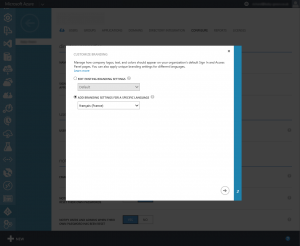
One thought on “Language Support for Office 365 and AAD Login”
Comments are closed.